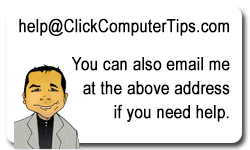Finding Your Wifi Password On Windows 10 / Windows 11
Filed under: How To Find Your Wifi Password On Windows 10 / Windows 11
If you are currently connected to your Wifi network and want to find the password here are two ways to do it.
1) From the Microsoft site:
https://support.microsoft.com/en-us/windows/find-your-wi-fi-network-password-in-windows-2ec74b2e-d9ec-ade1-cc9b-bef1429cb678
Find your Wi-Fi network password in Windows
Windows 11 Windows 10 Windows 8.1 Windows 7
If you forgot your Wi-Fi network password, you can find it if you have another Windows PC already connected to your Wi-Fi network. After you find your password, you can use it on another PC or device to connect to your Wi-Fi network.
On a Windows PC that’s connected to your Wi-Fi network, do one of the following, depending on which version of Windows is running on your PC:
On Windows 11, select the Start button, type control panel, then select Control Panel > Network and Internet > Network and Sharing Center.
On Windows 10, select the Start button, then select Settings > Network & Internet > Status > Network and Sharing Center.
On Windows 8.1 or 7, search for Network and, then select Network and Sharing Center from the list of results.
To learn how to find out which version of Windows you have, see Which Windows operating system am I running?
In Network and Sharing Center, next to Connections, select your Wi-Fi network name.
In Wi-Fi Status, select Wireless Properties.
In Wireless Network Properties, select the Security tab, then select the Show characters check box.
Your Wi-Fi network password is displayed in the Network security key box.
2) The second method is to open a CMD window in Administrative mode and then type in this command:
netsh wlan export profile folder=C:\ key=clear
This will create an XML file at C:\ of all the wireless passwords on your system.